Colour themes provide a way of adjusting the colouring of components within views. The colour theme is applied globally across all of the views currently running within PCLink.
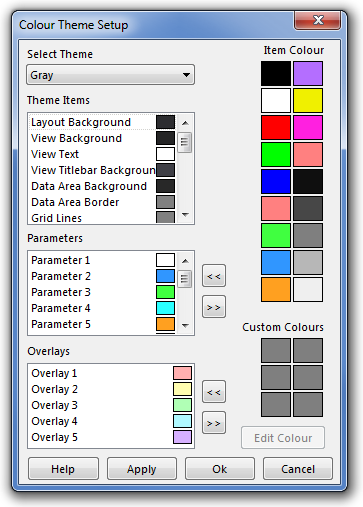
Example Colour Theme Setup
You can choose an existing colour theme from the options under the Select Theme drop down list. Alternatively you can create your own theme. Note that colour themes are not saved until the next time PCLink is closed.
Theme Colours
Theme colours are ones that apply to specific parts of views. Here is a list of the theme items and what they do:
Name |
Description |
View Background |
Background colour for all views. |
View Text |
Main text colour for all views. Also used for some drawing on views (eg gauge tick marks). |
Data Area Background |
View data area colour. Background colour for the plots and tables. |
Data Area Border |
Colour of the border around the data area. |
Grid Lines |
Colour of the grid lines inside the data area and table. Also used for disabled settings and tables text. |
Sliders |
Colour of the log plot sliders and the current selection rectangle on a table. |
Cursors |
Colour of the cross hair on a table, gauge needles and the cursor on a logging view. |
Markers |
Colour of a marker on a table and markers on logging views. |
OK |
Colour for an okay status on runtime views and the active table cell. Also Tuned table marker. |
Warning Low |
Colour for a low warning on runtime views. Also part tuned table marker. |
Warning High |
Colour for a high warning on runtime views. |
Value Changed |
Colour is used to represent a changed value on settings and tables. |
Gradient Low |
Colour representing a low number on the surface plot or a table. |
Gradient Middle |
Colour representing a middle number on the surface plot or a table. |
Gradient High |
Colour representing a high number on the surface plot or a table. |
Parameter Colours
The parameter colour list is the available colours to be associated with parameters. Add as many of these as you want.
An example would be setting Engine Speed to Parameter Colour 3. Engine speed will always be displayed the colour chosen for Parameter Colour 3. This allows the colours of parameters to automatically change when a different colour theme is chosen ensuring good contrasting colours.
Overlay Colours
Overlay colours are used when overlaying different sections of a log file. As each overlay is turned on, the next colour in the list will be used.
Customizing Colour Themes
Customizing colour themes is simple:
1.Select a theme to start with.
2.Select a Theme Item, Parameter or Overlay colour to change.
3.Select a new Item Colour from the list on the right.
4.Click Apply, the changes will be displayed immediately.
Note: Some colours are fixed in PCLink, such as the logged value crosshair.


