Compare is a powerful function that allows users to see how two base maps differ. This could be used to see if a base map has been altered, alternatively a base map could be saved at the start of a tune, comparing at the end would display what was changed.
To use:
1.Connect to an ECU, or open a base map.
2.Select, File > Compare and open another base map to compare the existing base map to
3.The user interface is altered to display information from both base maps.
4.Select, File > Compare Close when finished.
·Tables are altered to show the current base map table on top of the compared base map table.
·The ECU Settings Menu tree view is changed to display where other changes in the base map exist.
·The Settings View is changed to show what values have been changed.
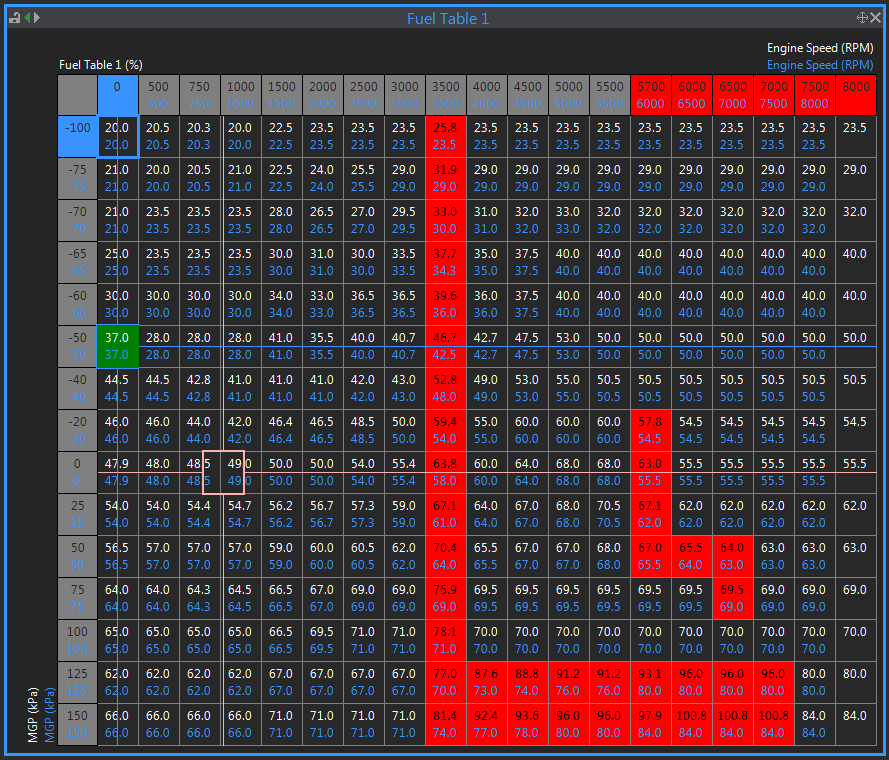
Fuel Table Compare
Table cells are enlarged to show the current base map table values above the values to which it is being compared, the differences are highlighted. Shown here, Fuel Table 1 has had the 3500 column multiplied by 1.1, the cells from 4000 RPM, 100 kPa to 7000 RPM to 150 kPa were multipled by 1.2, an additional column was added in at 5700 RPM too.
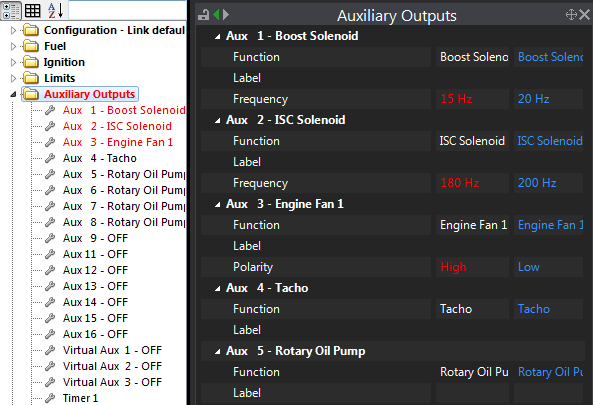
Settings Compare
The ECU Settings Menu changes the font colour to highlight where the differences occur the tree structure can be followed down to the individual differences. A column has been added to the Settings View to show the compared base map values and difference are highlighted.


