When operating, ECU Logging stores real time information in the ECUs on board memory, this information can be retrieved at a later date for analysis. What is sampled, and the rate at which the data is sampled can be configured as well as when ECU Logging is activated.
It is important to note that this is NOT the same as the PCLink PC logging feature that stores information directly to a connected PC.
Note: ECU Logging is Paused while the Trigger Scope form is open and while the Log File Download window is open.
Setting up ECU Logging
To setup ECU logging go to PCLink > Logging > Setup Logging. Make sure you are on the ECU Logging tab.

ECU Logging Setup
The following settings are available for configuring ECU Logging:
·Enabled checkbox - Turns ECU Logging off or on.
·Default Frequency - The rate at which ECU Logging parameters are sampled by default. Note Hz = Samples per second.
·Control Conditions - The conditions used to activate ECU Logging. The conditions set ALL need to be met for ECU logging to commence.
oIO ON - An Input or Output used to switch on ECU logging.
oRPM Above - The RPM at which ECU logging will commence.
oTPS Above - The TP (Main) percentage at which ECU logging will commence.
oMAP Above - The MAP reading at which ECU logging will commence.
oOff Delay - The amount of time ECU loggin will continue for after one of the conditions is no longer met.
·Available Parameters - The list of possible parameters to be logged. Select the desired parameter from the list and then click the arrow button to the right of the list.
·Logged Parameters - The list of parameters that will be logged and the frequency at which they will be logged.
·Add Default - Adds a set list of parameters to be logged.
·Set Default - Sets your current list of logged parameters to be the default list.
Note: More complicated control conditions can be implemented using a virtual Aux triggered by a GP Output in addition to the standard conditions.
Maximum Logging Parameters
The ECU has a maximum total logging rate of 100,000 Samples per Second. A maximum of 250 parameters can be selected for ECU logging. Each parameter can be logged at up to 1kHz. This means it is possible to exceed the maximum total logging rate. PCLink will warn you if you try to exceed the maximum total logging rate. If the maximum total logging rate is exceeded and more parameters need to be logged it will be necessary to reduce the sample rate of some parameters.
ECU Memory Capacity
·Logging more parameters will fill the logging memory more quickly.
·Logging at a higher frequency will fill the logging memory more quickly.
·ECU Logging uses a compaction algorithm which maximises storage.
·When the logging memory is full the logging will continue overwriting the oldest data.
Downloading an ECU Log
Log files can be downloaded from the ECU with the ECU Log File Manager. The log file manager can be accessed by selecting ECU Controls > ECU Log File Download from the drop down menu.
The ECU Log File Manager shows the following information:
·Log File Number - This number increments with each log or each filled file.
·Log Size - The size of the Log file in ECU Memory, the actual file saved to your computer will be larger due to the information being compressed on the ECU.
·Log Duration - The total duration the log file was recorded over.
·Engine Starts - the number of times the engine has been started at the time of this log (since statistics were last reset).
·Start Time - The length of time the ECU has been on (since last power up).
·Number of Parameters - The number of parameters in the particular log file.
·Rate - The rate a which the data was stored, note that this value is 4Bytes per sample or 32bits.
·Log File Parameters - A list of the parameters in the log and the rate they were logged at.
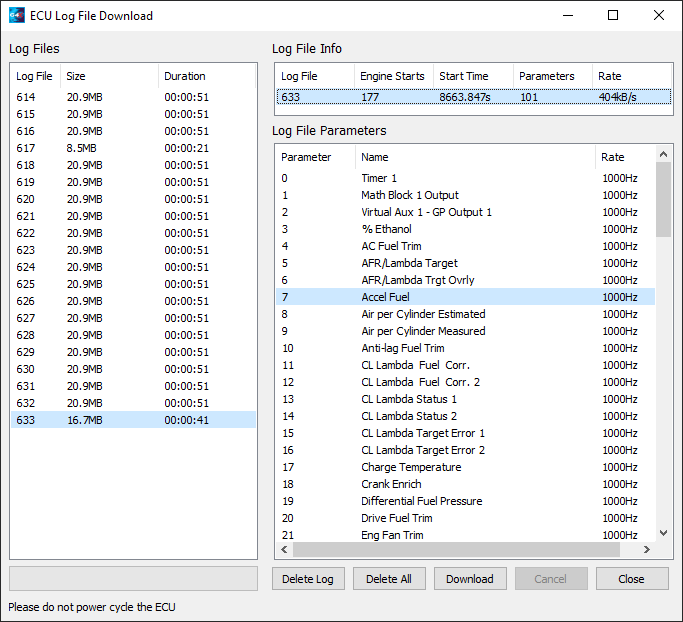
ECU Log Download Form
To download a log or logs select the desired log/logs and select download.


