The G4X AltezzaLink ECU contains a CAN to BEAN (Body Electronics Area Network) converter. This allows the ECU to transmit and receive information with other devices in the vehicle.
Information transmitted by the G4X AltezzaLink ECU:
·Engine Speed
·Engine Coolant Temperature
·Ambient Air Temperature (An Temp 3)
·Fuel Per Cylinder
·Air Conditioning Request
·'Snow' button? (CAN DI 2)
·Alternator Light (DI 5)
·
·Battery Voltage - doesn't look like it
Information received by the G4X AltezzaLink ECU:
·Air Conditioning Request (CAN DI 1)
·'Snow' button(CAN DI 2)
The G4X AltezzaLink ECU uses its 'CAN 2' communication bus to communicate with the other devices in the vehicle. When first receiving your G4X AltezzaLink ECU the CAN 2 (BEAN) will be set up already.
Should something change and you need to restore the CAN 2 (BEAN) setup to original, complete the following steps:
1.Connect your laptop to your ECU with the USB communications cable and turn the ignition to the ON position.
2.Start PCLink for G4X and press F3 to connect to the ECU. When the ECU is connected the status bar in the top right corner will be green.
3.Select ECU Controls > CAN Setup.
4.Select the CAN Module 2, set the Mode to 'User Defined' and the Bit Rate to 1 Mbit/s.
5.Now select CAN Channel 1 and configure its mode to 'Transmit User Stream 1', set the ID to 88, the Format to Standard, and the Transmit Rate to 20 Hz.
6.Next select CAN Channel 2 and configure its mode to 'Receive User Stream 2', set the ID to 89 and the Format to Standard.
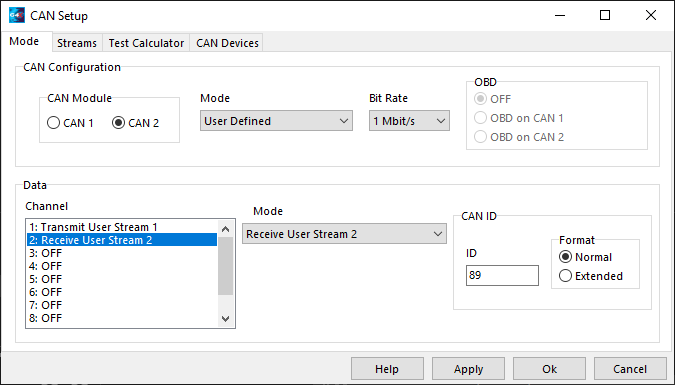
7.Change to the Streams tab of the CAN Setup window
8.Select Stream 1 and click the 'Load Stream' button. Navigate to your PCLink install directory and select the CAN sub-directory, choose 'Link G4X Altezza Plug-in Transmit' and click the Open button.
9.Select Stream 2 and click the 'Load Stream' button. Navigate to your PCLink install directory and select the CAN sub-directory, choose 'Link G4X Altezza Plug-in Receive' and click the Open button.
10.Click the Apply button and then the OK button
11.Press F4 to perform a 'Store' upon your ECU.
The AltezzaLink ECU also has a second CAN bus available for use (CAN 1) that can be used with aftermarket devices.
CAN bus 1 uses a 5 pin connector and is labeled on the ECU as 'CAN 1/RS232'.
If using this connector for CAN ensure the cable being used doesn't have Serial wires connected as this can act as an aerial and prevent USB communications from working.
CAN 1/RS232 Connector |
||
Pin |
Function |
Colour |
1 |
Comms GND |
Brown |
2 |
CAN1 L |
Green |
3 |
CAN1 H |
White |
4 |
RS232-RX |
Grey |
5 |
RS232-TX |
Yellow |


