PCLink log files can be exported to allow viewing and analysis in other applications. To export data from a log file, in the Logging menu, select Export. The Export log file options form will appear:
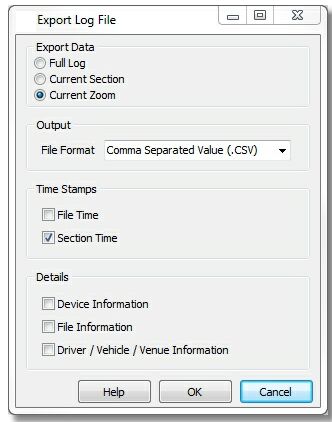
Export Log Data Options Form
After selecting the appropriate export options, select OK to generate the file. You will be prompted to enter a file name.
 Selecting what data to export
Selecting what data to export
The following options are available: ·Full Log - All data in the log file will be exported. ·Current Section - The currently selected section (ie lap) will be exported. ·Current Zoom - The data currently displayed will be exported. |
Select the desired output file format: The following options are available: ·CSV - Comma Separated Value format. Can be opened in many applications including Microsoft Excel and Open Office Calc. |
The following options are available: ·File Time - Time Stamps will be generated relative to the start of the log file. ·Section Time - Time stamps will be generated relative to the start of the current section. Time zero will be the start of the current section. |
The following options are available: ·Device Information - Include information such as ECU type and serial number. ·File Information - Include information such as the file information and download date. ·Driver / Vehicle / Venue Information - Include information such as driver, venue, weather, environment etc... |



