The logged values list provides a numerical representation of the data log.
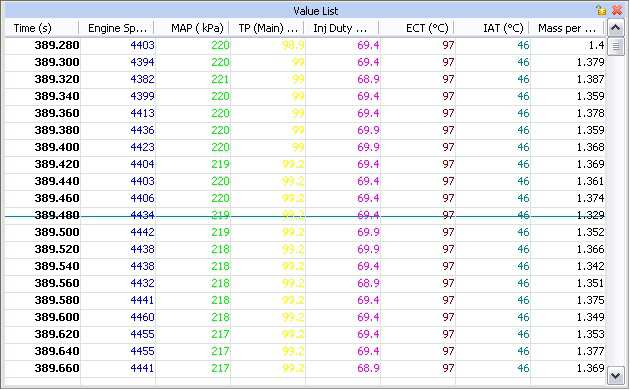
Logged Values List
To create a Logged Values List:
·Click Logging > Logged Values List in the menu or
·Right Click in open space > Select New View > Select Logged Values List
Adding Parameters to the Logged Values List
To add parameters to the view, right click select 'Properties'. The following dialog will appear:
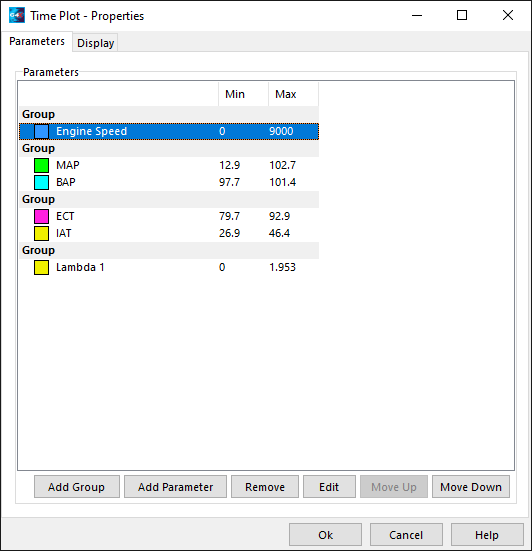
Setup Window
From this window parameters and groups can be added. Parameters can also be removed or edited. Click either 'Add Group' or 'Add Parameter', the following selection form will appear. 'Add Group' isn't available for all Views.
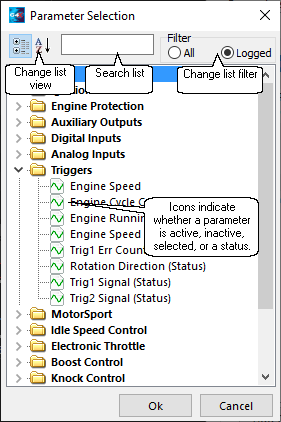
Select Parameter Window
Click or search for the required parameter. Multiple parameters can be selected using the Shift and Ctrl keys, entire categories may be selected. Click OK to add the parameter to the view. Note: When searching or viewing logged parameters, icons indicate whether a parameter has data in the current log file.
Here the user has searched 'eng', the list is displayed alphabetically, and the icons now indicate whether the parameter has data in the current log file.
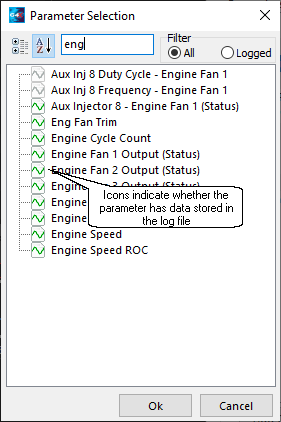
Select Parameter Window - Search
The user can also search the logged parameters for a specific parameter, here the icons will always be green.
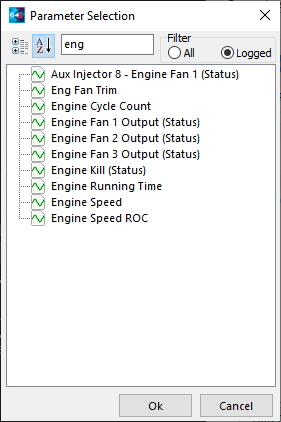
Select Parameter Window - Logged Search


