Editing log files provides you with the ability to define your own sections and markers. There is also a drag run wizard to generate markers for the length of the drag run.
To edit a log file, make sure the log file you want to edit is set as the current log file, select the Edit Sections icon at the top of the Log File Manager.
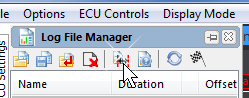
Opening the Section Editor
A section editor window will appear. This allows you to create sections or markers as well as delete and edit them.
Sections are indicated by the section icon (two red lines joined by a black arrow), and markers are indicated with a green flag. Due to a marker being a single point in time it does not have a duration.
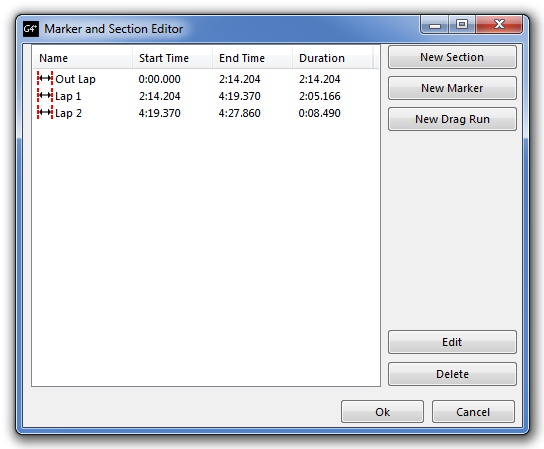
Section Editor Window
To create a new marker or section click either the New Section or New Marker button.
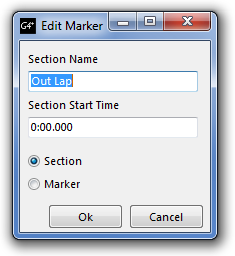 Edit Markers/Sections Window Enter the name of the marker/section you want to add. ·Enter the time you wish the marker to be at, or the start time of the section. ·Confirm that you are creating either a section or a marker by checking the appropriate circle.
Click OK to confirm the creation of a new section or marker.
A marker can also be created while recording a PC log by pressing the B key.
Note: A section will always end at the start of a next section. |
Select a section or marker and click the Edit button.
You will be able to change the sections/markers name and whether it is a section or a marker. If you want to change the time you will need to delete the section and create a new one.
To delete a section/marker, highlight the section/marker and press the delete button. |
The drag run wizard allows you to quickly create a section and a collection of markers inside the section indicating various distance measurements over the drag run.
Click the New Drag Run button int the Marker and Section Editor window to start the wizard.
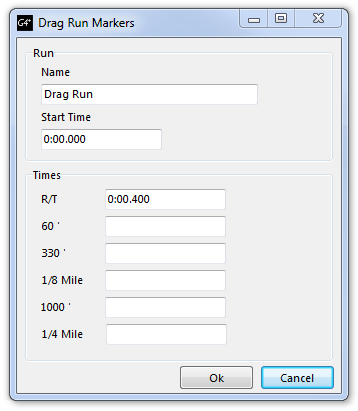 Drag Run Wizard
Ensure the start time is correct. Enter the times off your time slip and click OK. The log file will generate a collection of markers at the appropriate points on the log file. |



