To open a log file click Logging > Open Log File in the main drop down menu.
You will be prompted with a window to select your log file, locate your log file and click open.
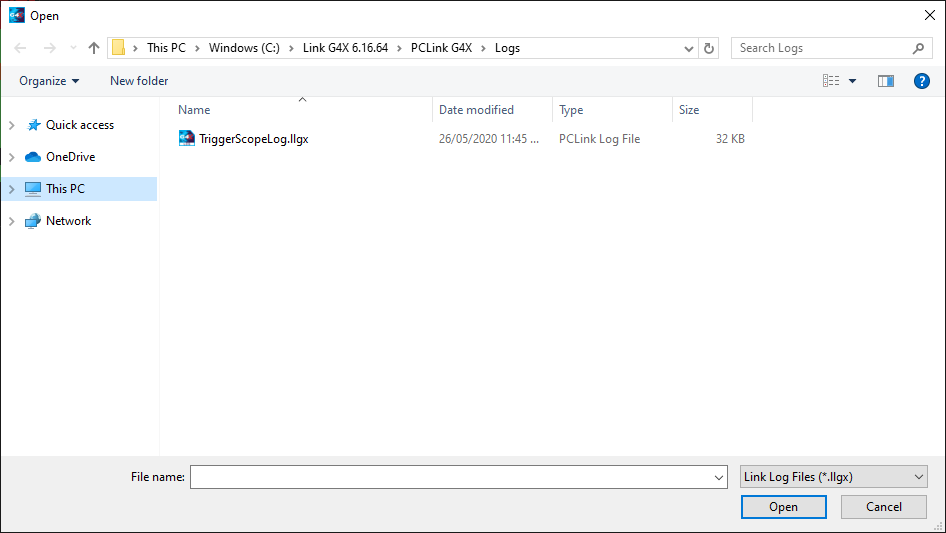
Opening a log file
The log file is now loaded into PCLink.
Add a time plot to the page by selecting Logging > Time Plot. A new time plot logging view will be added to the page and the properties form will show.
Click the Add Parameter button at the bottom of the window.
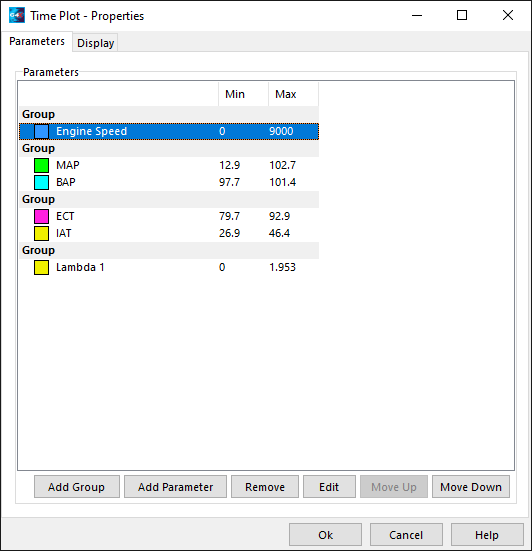
Time plot setup window
Select a parameter to add, and click OK.
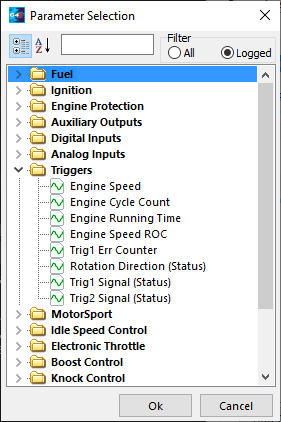
Selecting a Parameter
Click OK on the Time Plot Setup window. The time plot view on the page will now show a time plot of Engine Speed versus Time.
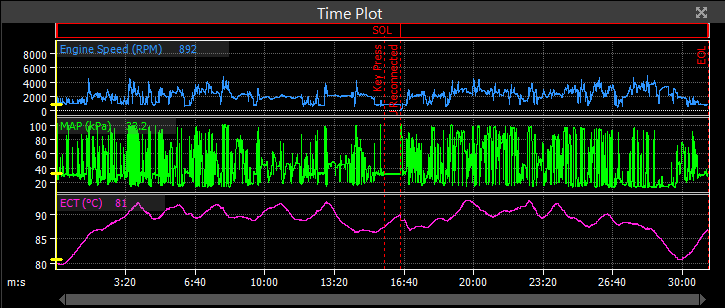
Example Time Plot showing Engine Speed
For more advanced use of the time plot, see the Time Plot help section.


