Settings panels contain an organized collection of settings relating to a specific ECU function. The settings give you the ability to change the ECUs configuration and properties.
Each settings view can contain either a list of settings or tables.
When a value is changed, it will highlight the value changed theme colour, in this case it is BLUE. The cell will return to the normal colour if it is changed back to its original value.
All blue markings can be removed at once, to do this select Options >Reset Markers in the main drop down menu. This will remove all markers.
You can cycle through previously viewed settings by clicking the Back and Forward icons at the top left of the settings panel. This operates in the same way as a web browser (Alt + Left, Alt + Right).
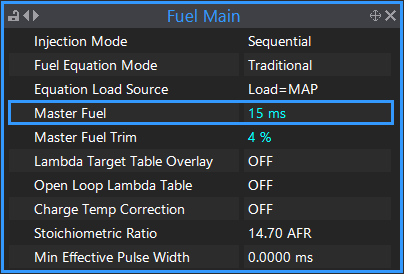
An Example Settings View showing a list of settings
An edit box is used to adjust a numerical value within the ECU. Every edit box has the following basic properties: ·A minimum value that can be set. ·A maximum value that can be set. ·A number of decimal places available for precision.
The following image shows an example edit box: 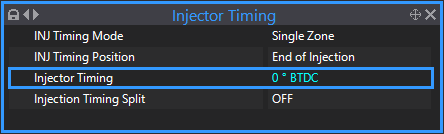 Edit Box Example
To change the settings inside an edit box you can either: ·Press the 'q' and 'a' buttons to increment and decrement the cell respectively. The amount each cell increments and decrements depends on the edit box. ·Begin typing a new value to bring up the editing box. ·Double click on the cell to bring up the editing box. The cell will change colour to represent a change being made. |
The following image shows an example multi box: 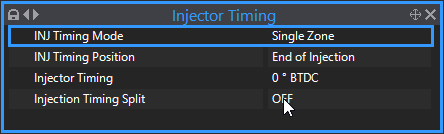 Drop Down Box Example
To change the setting inside a multi box, either press Enter when the box is highlighted or by double clicking. A list of possible options will appear. Select the desired option using the arrow keys or the mouse. The box will turn blue to represent a change made. |
Settings can be reverted back to their original value by right mouse clicking and selecting "Undo Short Term Changes". Irrespective of the number of times this value is changed, 'Undo Short Term Changes' will always revert the value back to how it was last saved or stored. 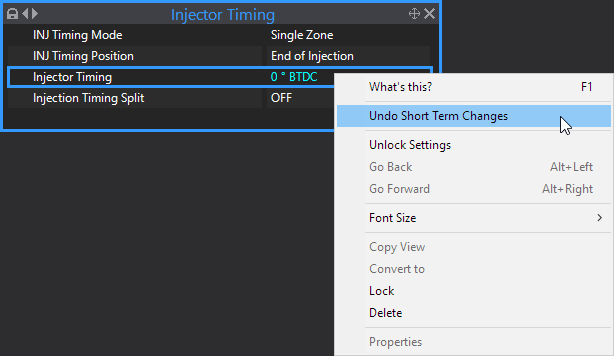 Undo Short Term Changes
Refer here for more information on the various ways of undoing changes. |
PCLink tables are used to edit ECU Maps. The following topics provide detailed information on the basic use of tables, through to advanced table features: |



