The statistics list provides statistics for logged parameters.

Statistics List
The statistics list can operate either over the entire log file or the current selected time range. To change this setting right click on the panel, click properties. This setting is located under the display tab.
To create a Statistics List:
·Click Logging > Statistics in the menu or
·Right Click in open space > Select New View > Select Statistics
Adding Parameters to the Statistics List
To add parameters to the view, right click select 'Properties'. The following dialog will appear:
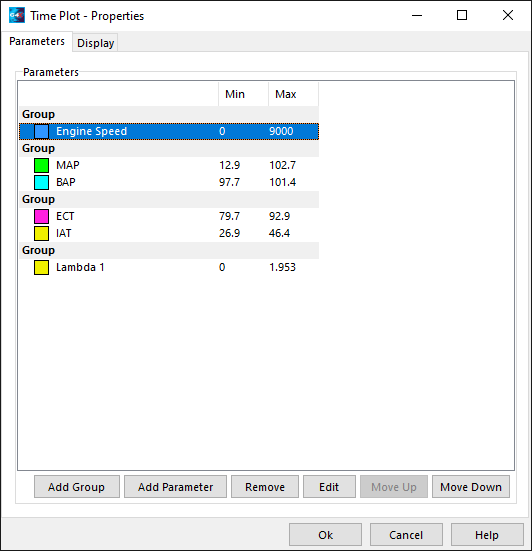
Setup Window
From this window parameters and groups can be added. Parameters can also be removed or edited. Click either 'Add Group' or 'Add Parameter', the following selection form will appear. 'Add Group' isn't available for all Views.
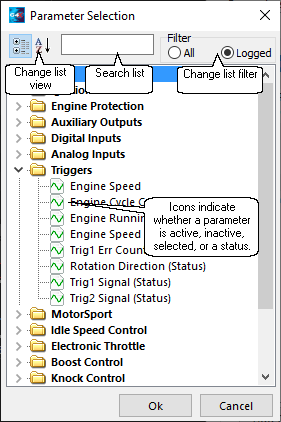
Select Parameter Window
Click or search for the required parameter. Multiple parameters can be selected using the Shift and Ctrl keys, entire categories may be selected. Click OK to add the parameter to the view. Note: When searching or viewing logged parameters, icons indicate whether a parameter has data in the current log file.
Here the user has searched 'eng', the list is displayed alphabetically, and the icons now indicate whether the parameter has data in the current log file.
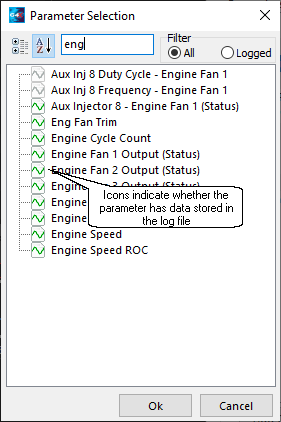
Select Parameter Window - Search
The user can also search the logged parameters for a specific parameter, here the icons will always be green.
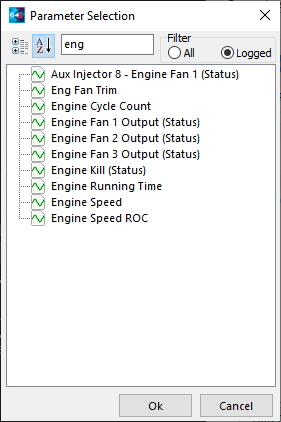
Select Parameter Window - Logged Search
To change the display properties of the Statistics List, right click and select 'Properties'. In the Properties window you will notice a 'Display' tab. Click on this to see the range of available display properties.
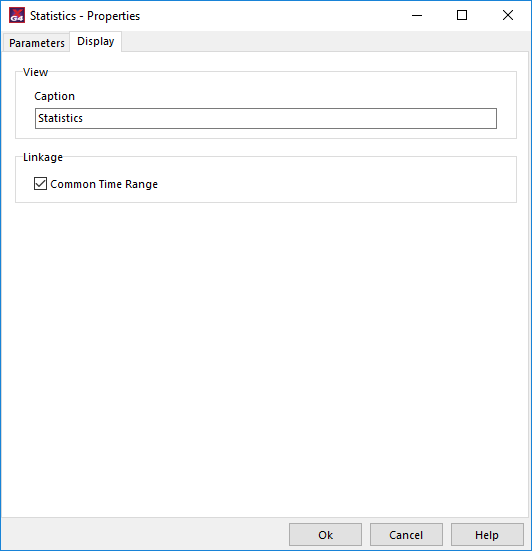
The following options exist:
·View
·Caption - Enter a caption to be used for the XY Plot.
·Linkage
·Common Time Range - Enables and disables the view from sharing a common time range and zoom with other views.


